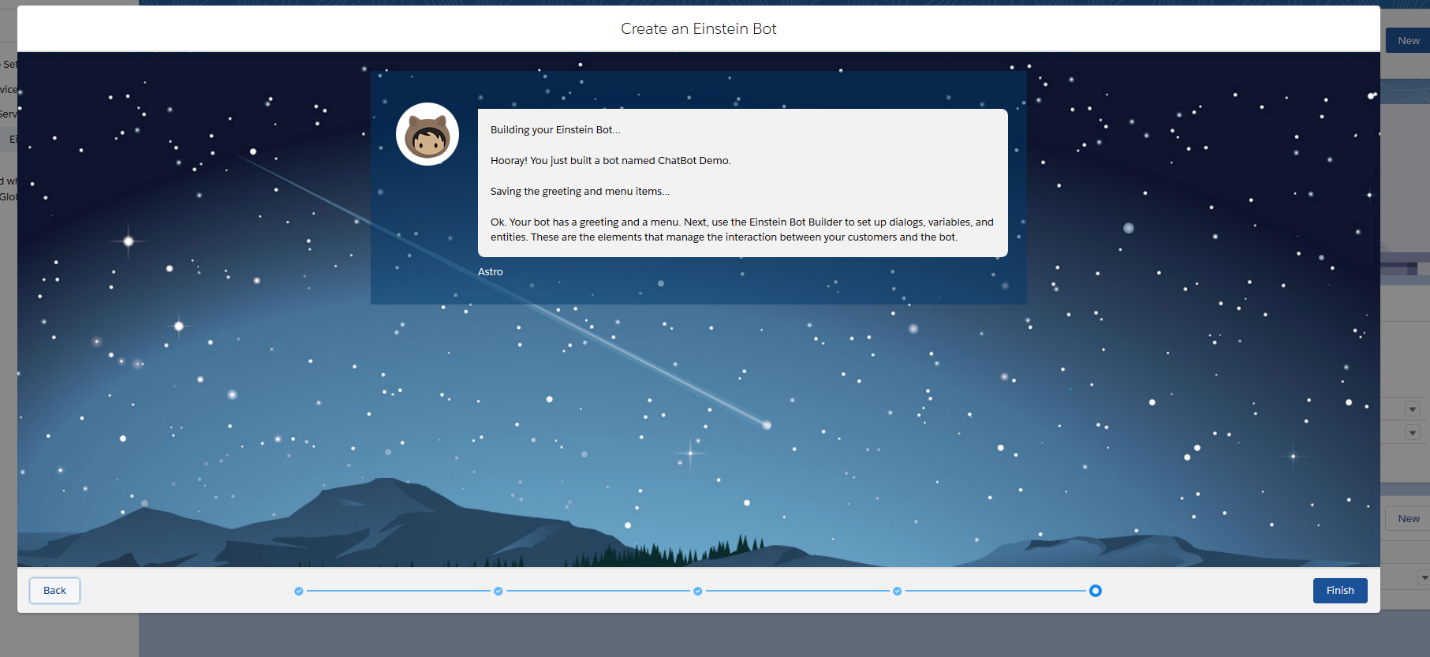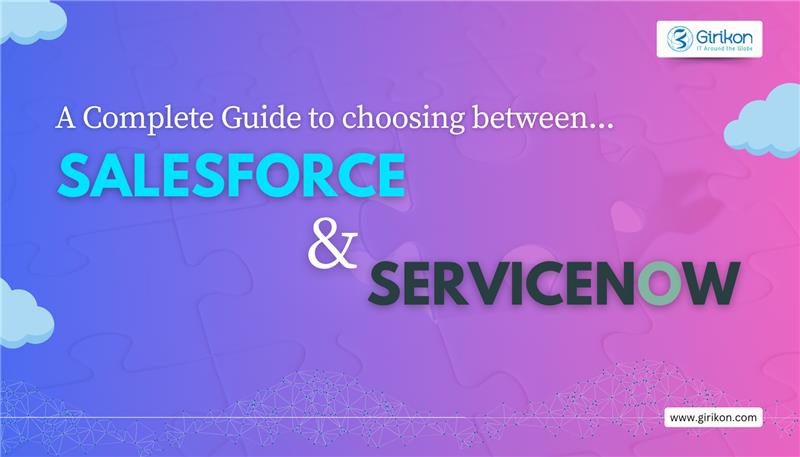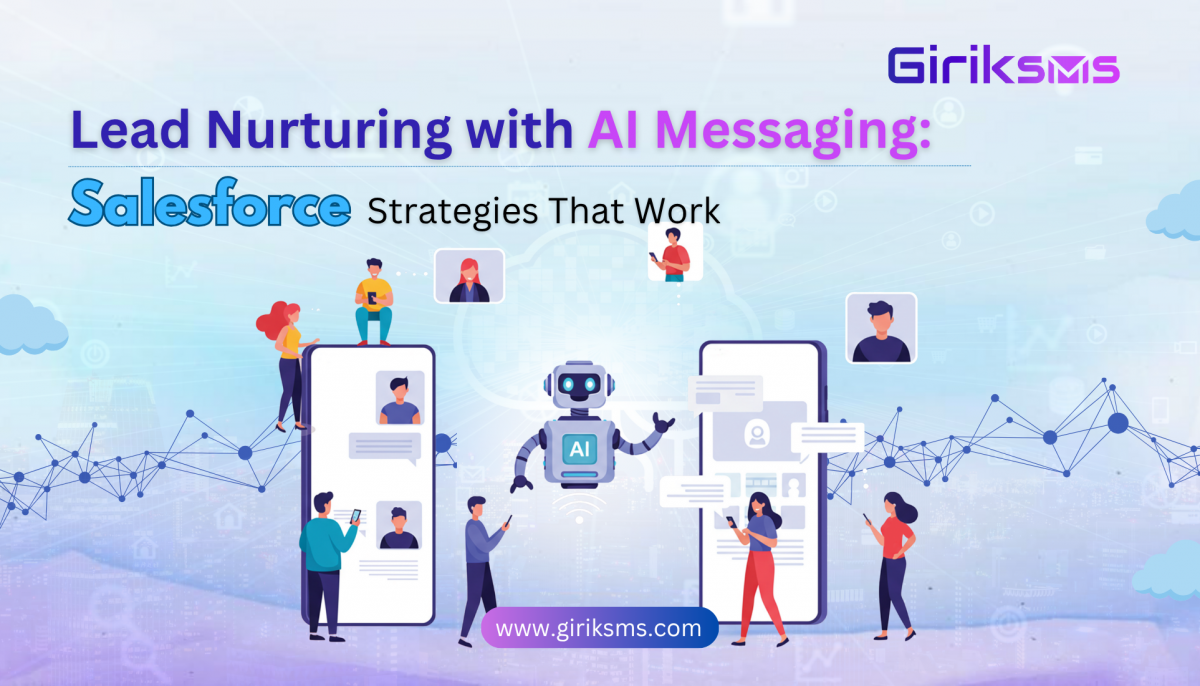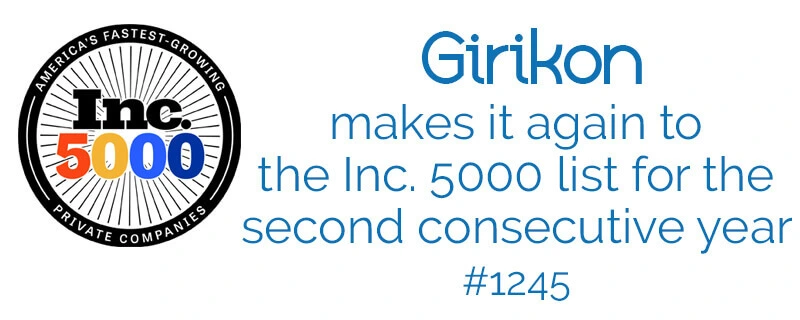Our Blogs
What is Einstein Chat Bots? Have you had a conversation with Siri, Alexa or Cortana lately? These sophisticated applications have access to a readily available information to answer nearly every question, search for readily available videos or music and action any demand by the user.
Now picture this type of applications in action for your organization. Imagine your customers, contacts etc. having this level of information about your company, your offerings, ability to ask for specific actions effectively servicing more of the intended audience at a fraction of the cost of older and outdated models.
Salesforce’s Einstein Chat Bot is an automated program accessed in the cloud that once set up can provide a sophisticated level on interaction with other companies, customers, contacts etc.
Salesforce Artificial Intelligence (AI) have introduced Salesforce Einstein Chat Bot as part of growing demand for efficiencies in an effective sales and service operations and marketing campaigns. The chat bot is an application which provides the communication path from your CRM, other information required about your company and can be configured to both oral and text conversations. The Einstein application is highly sophisticated, and, in some cases, customers can’t distinguish if the bot is a computer or human being. Einstein Chat bot is highly efficient it replies without wasting of your time and provides easy solutions to customers.
Girikon’s Salesforce Consultants are suitably qualified to set up and configure Einstein Chat Bot for your company. The advantages of being a Salesforce Consulting Partner, Girikon has access to industry knowledge and the Salesforce Community to draw from to make the set up successful and highly efficient for your business.
Below Girikon Certified Salesforce Consultants provide a step by step guide to setting up Einstein Chat bots and you too will be able to build your own automated Bot called whatever reflects your business!
Step1: Enable Einstein Bots
Setup→Feature Setting→Service →Service Cloud Einstein→Einstein Bots
First of all, you will need to enable Einstein bots and accept all terms and conditions
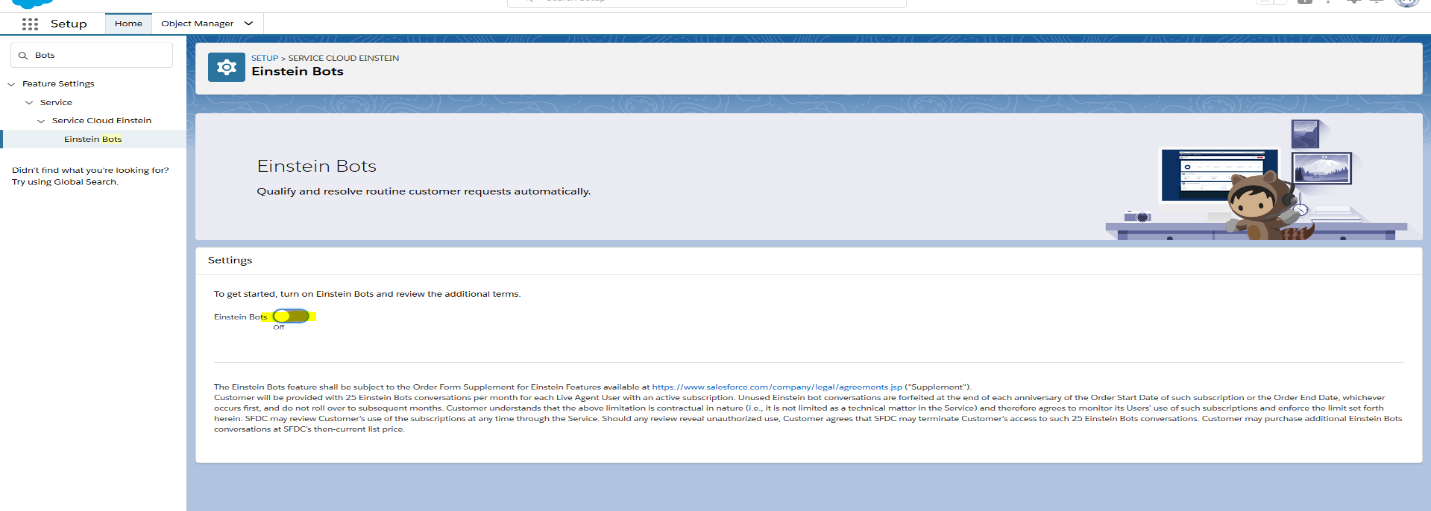
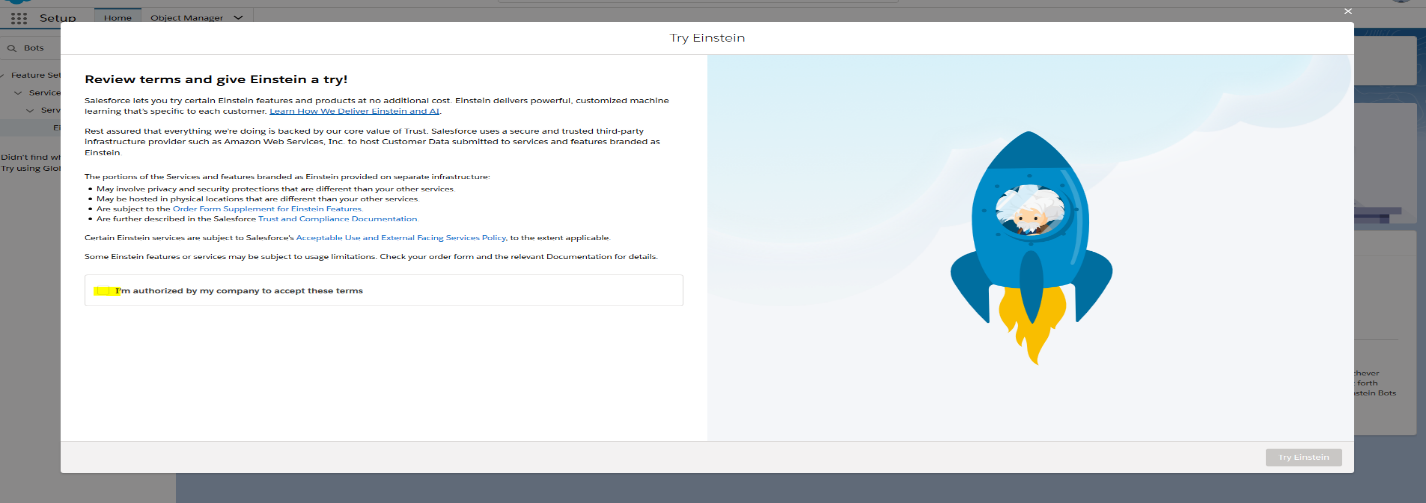
Step2: Enable Einstein Bot Option Menu
Edit Einstein Bot Option menu and check Einstein Bot Option menu than click “Save” button.
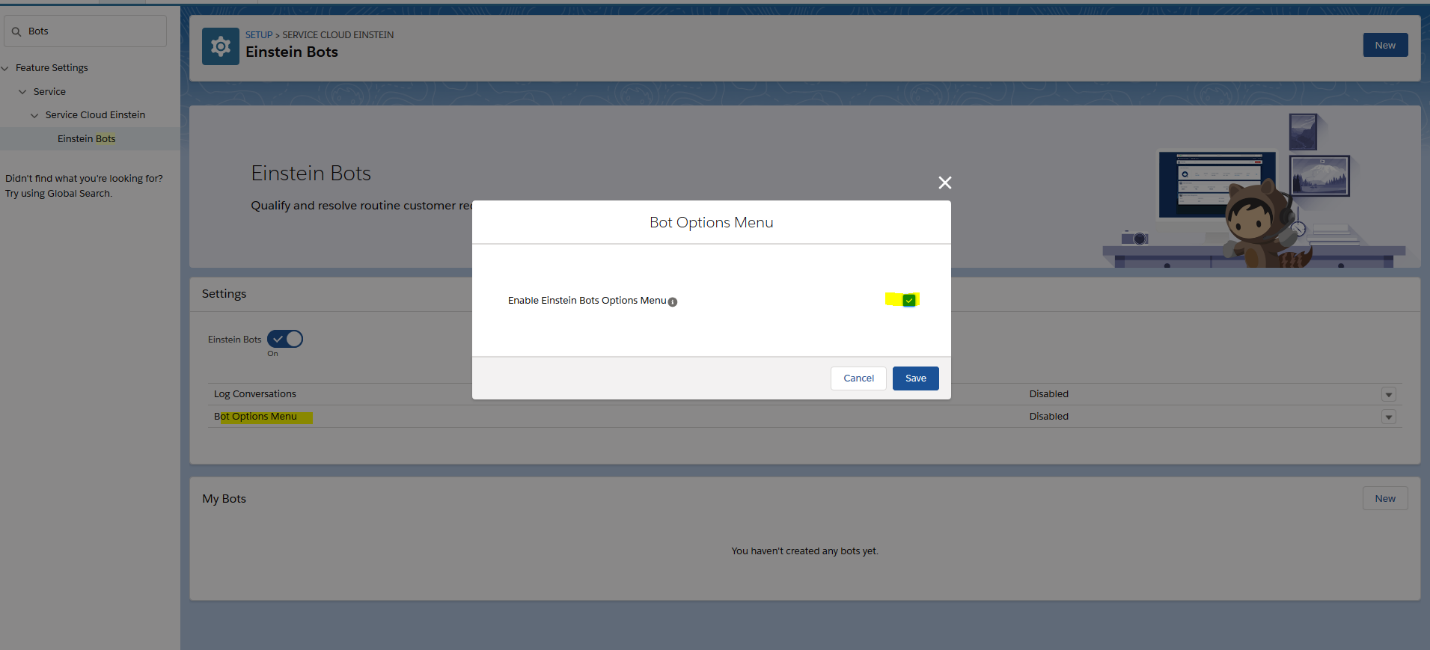
Step3: Create new Bot
Click on “New” button and create new bot by following these steps
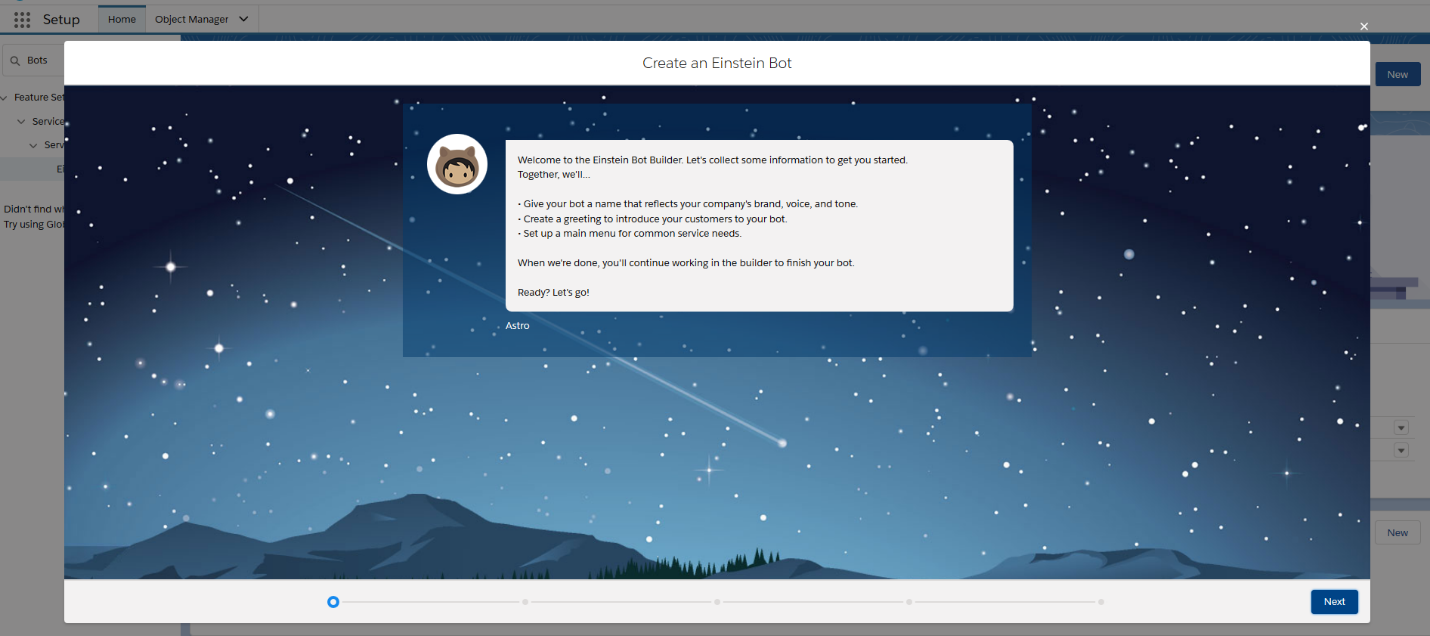
Click on “New” button and create new bot by following these steps
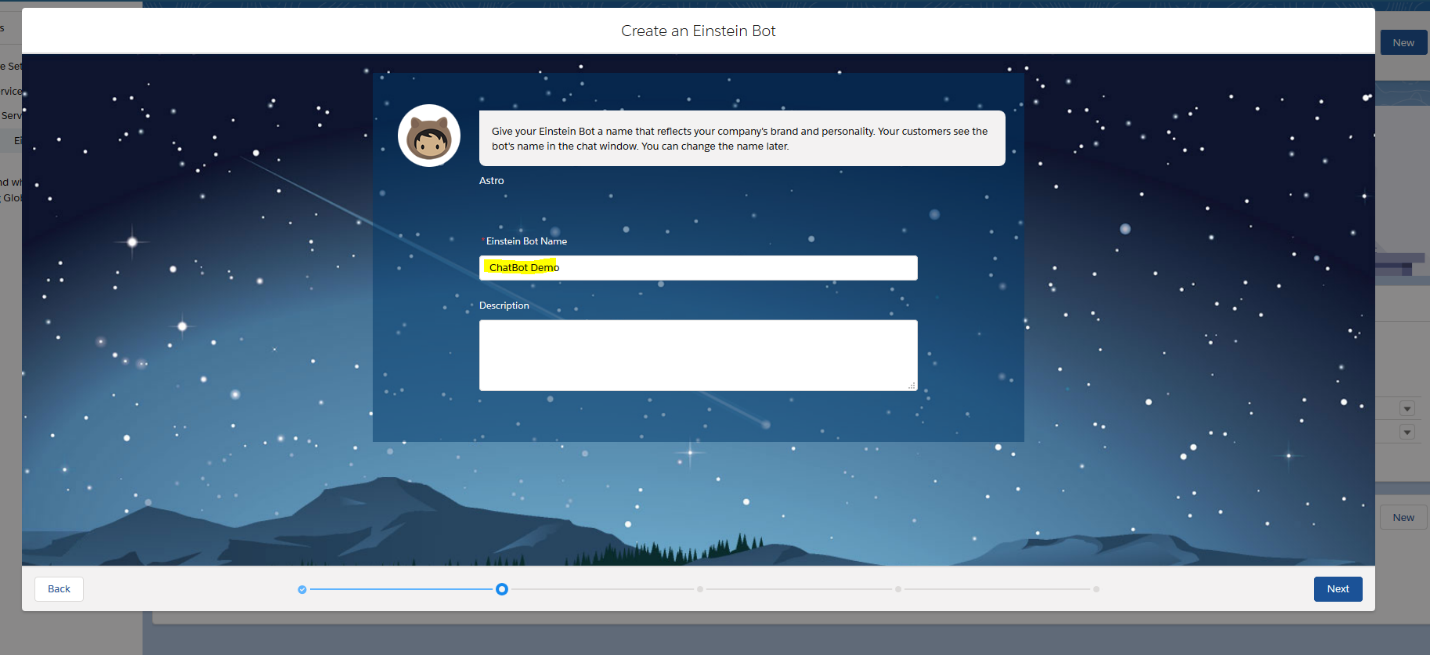
Add Einstein Bot Greeting Message
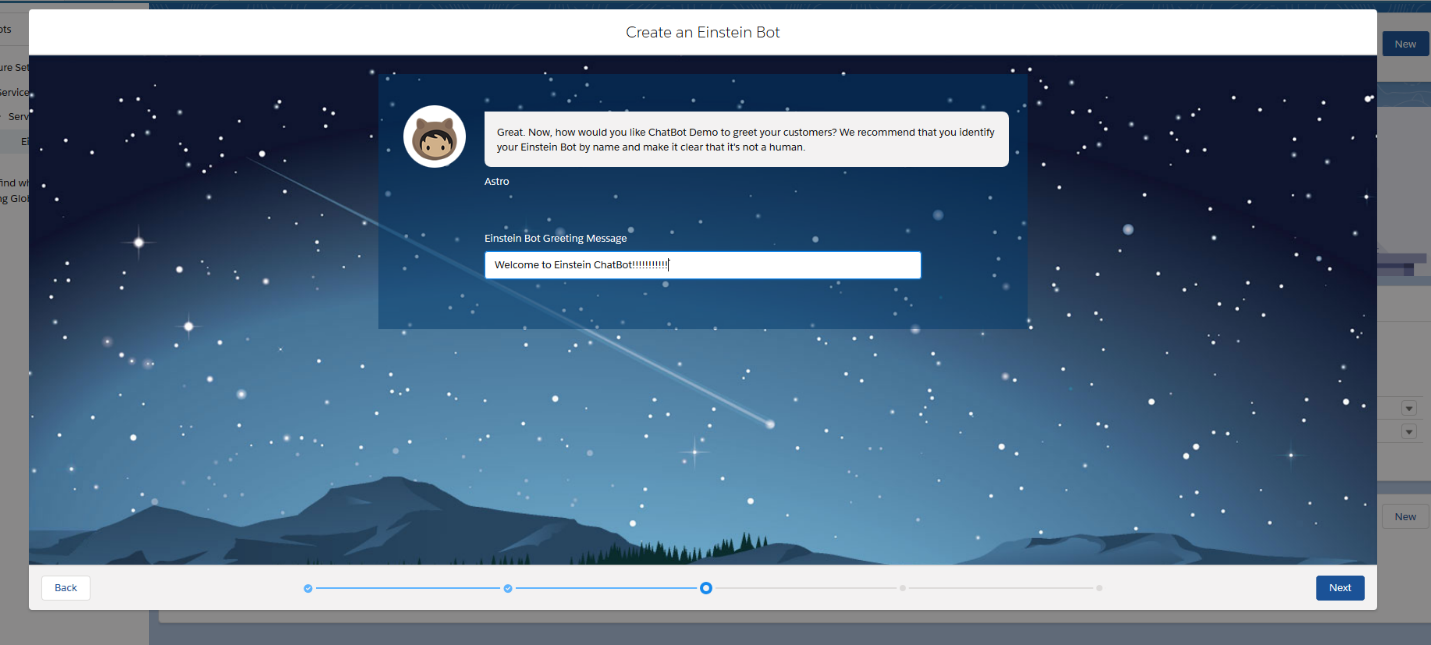
Add the three common issues or questions from your customers
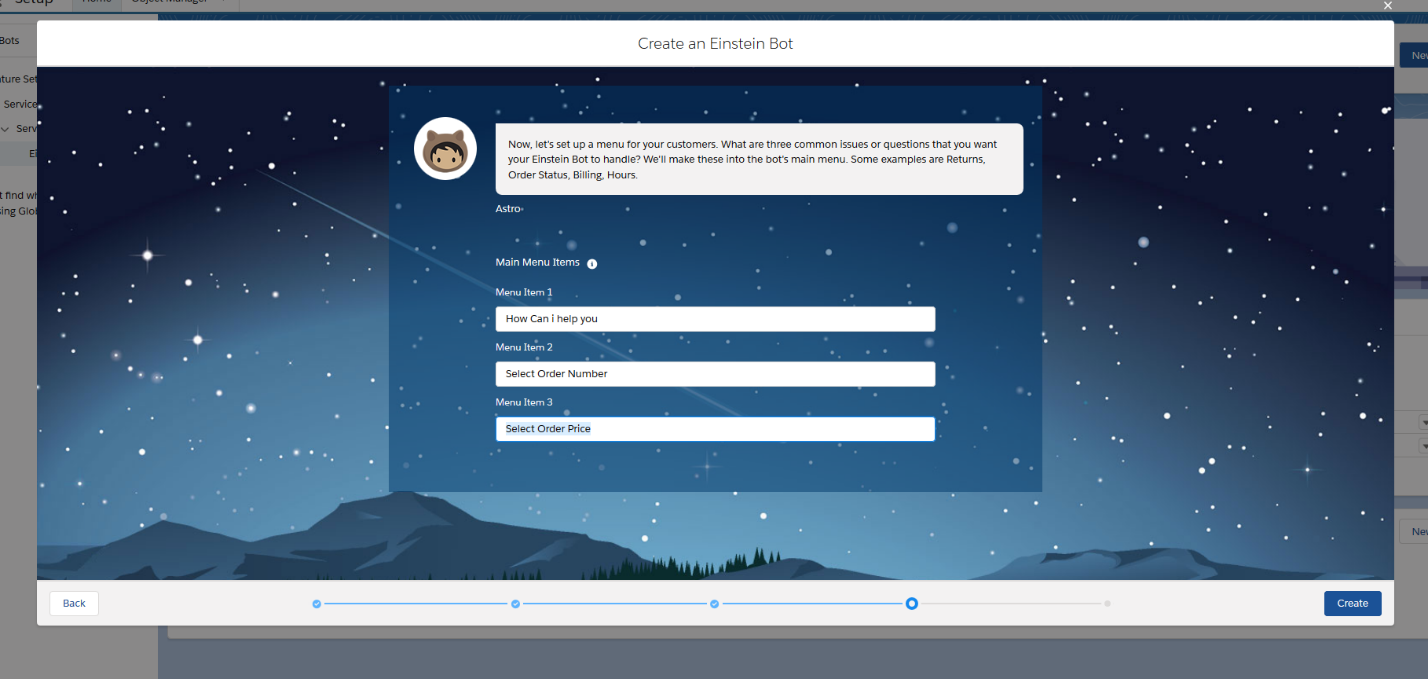
Create an Einstein Bot when ready
After clicking on “Finish” button, you will redirect to Einstein Bot Builder from where you can create different type of questions and messages according to your business requirement.
Step 4: : Further configuration can be made using the Einstein Bot Builder Edit View
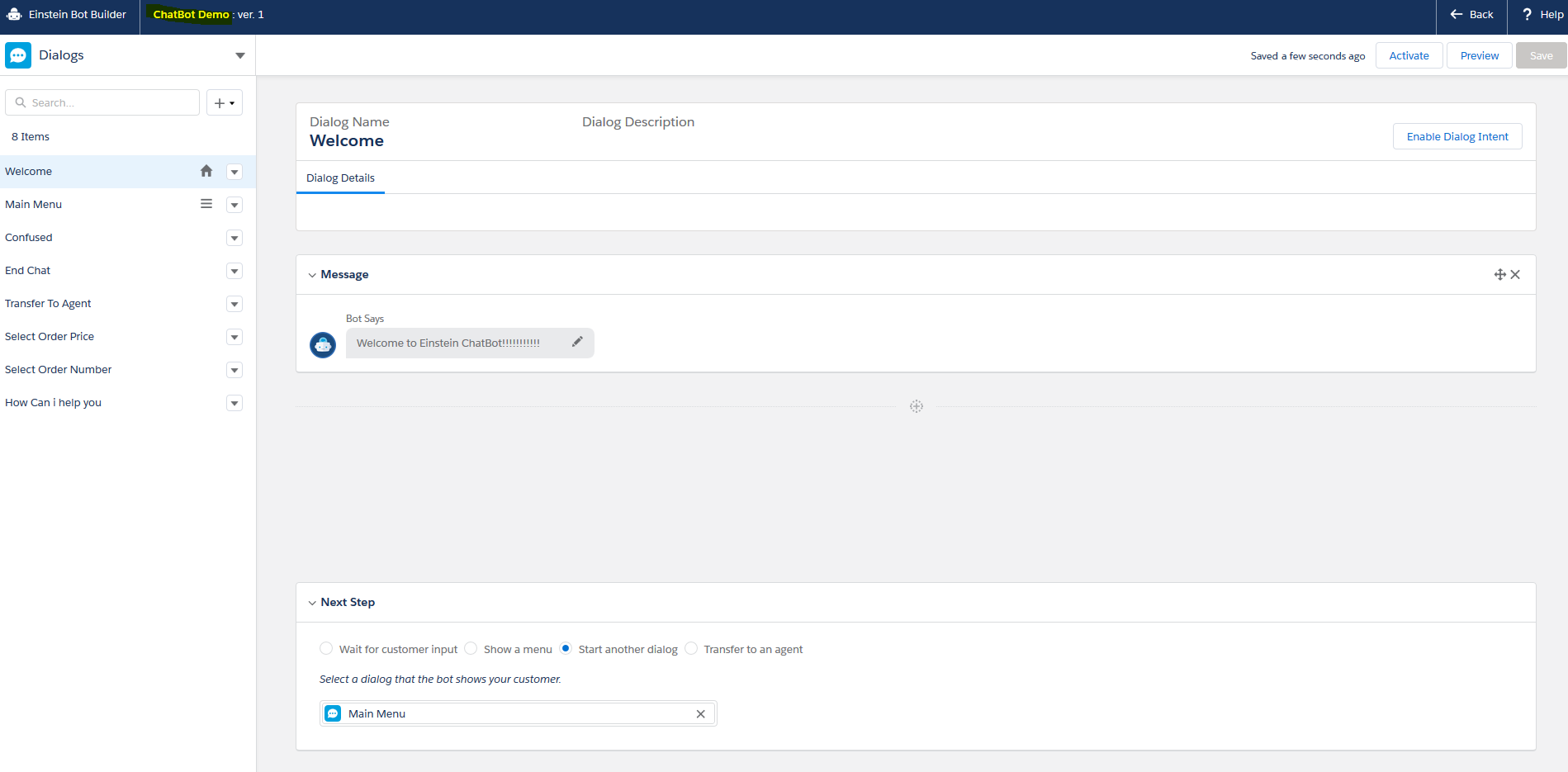
Step 5: Setup Snap-ins
Setup→Feature Setting→Service→Snap-ins
Go to snap-ins and click on “New Deployment”
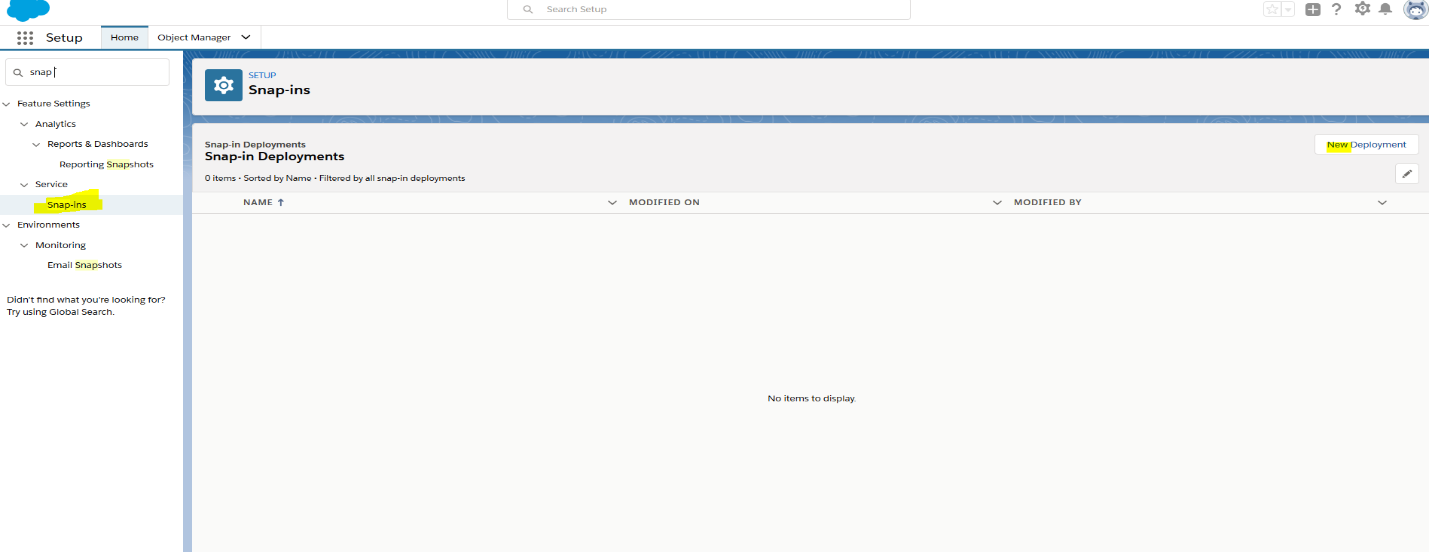
Setup the New Snap in deployment
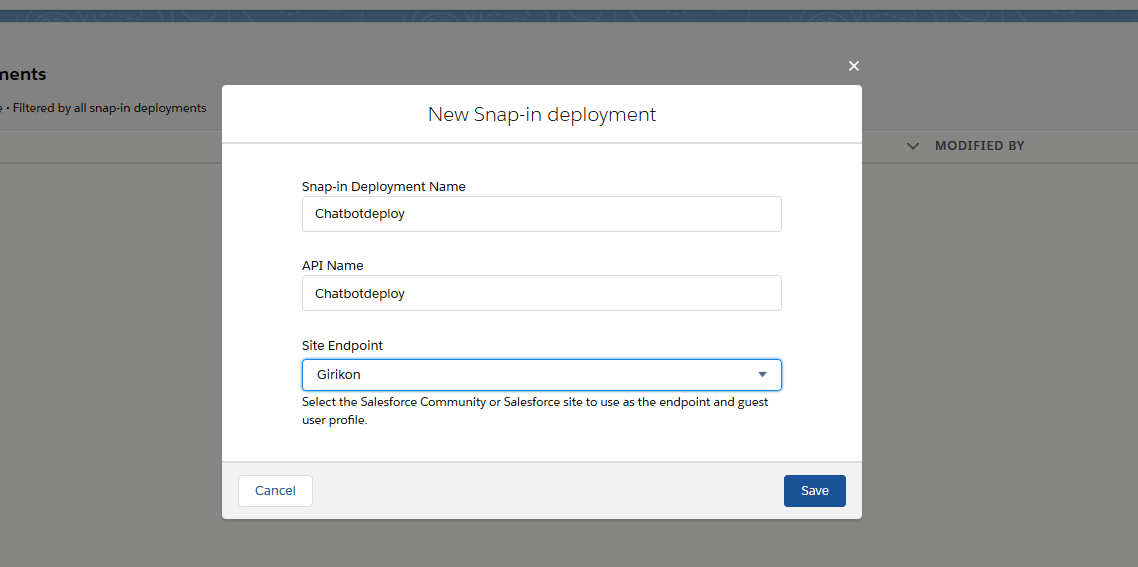
Step 6: Snap-in Deployment Settings
In deployment setting you will need to setup live agent setting where you must select live agent deployments and live agent button
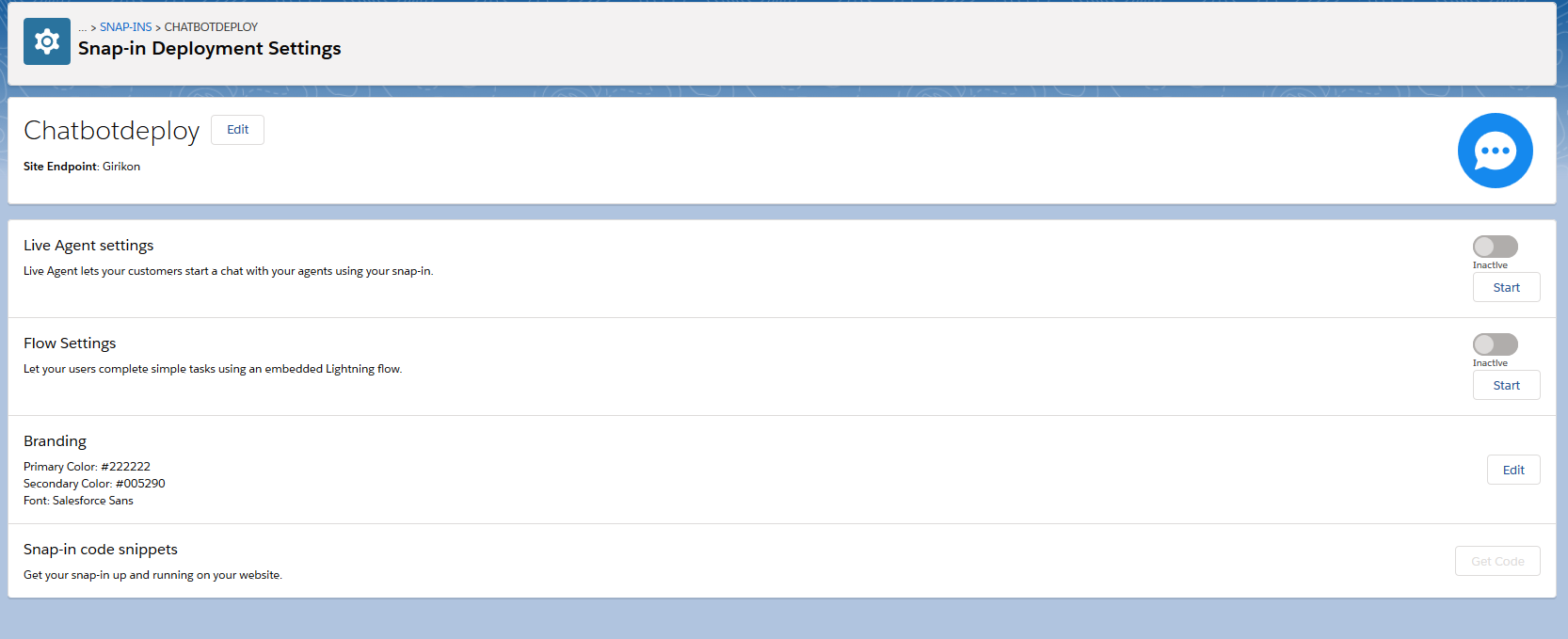
Edit Live Agents settings
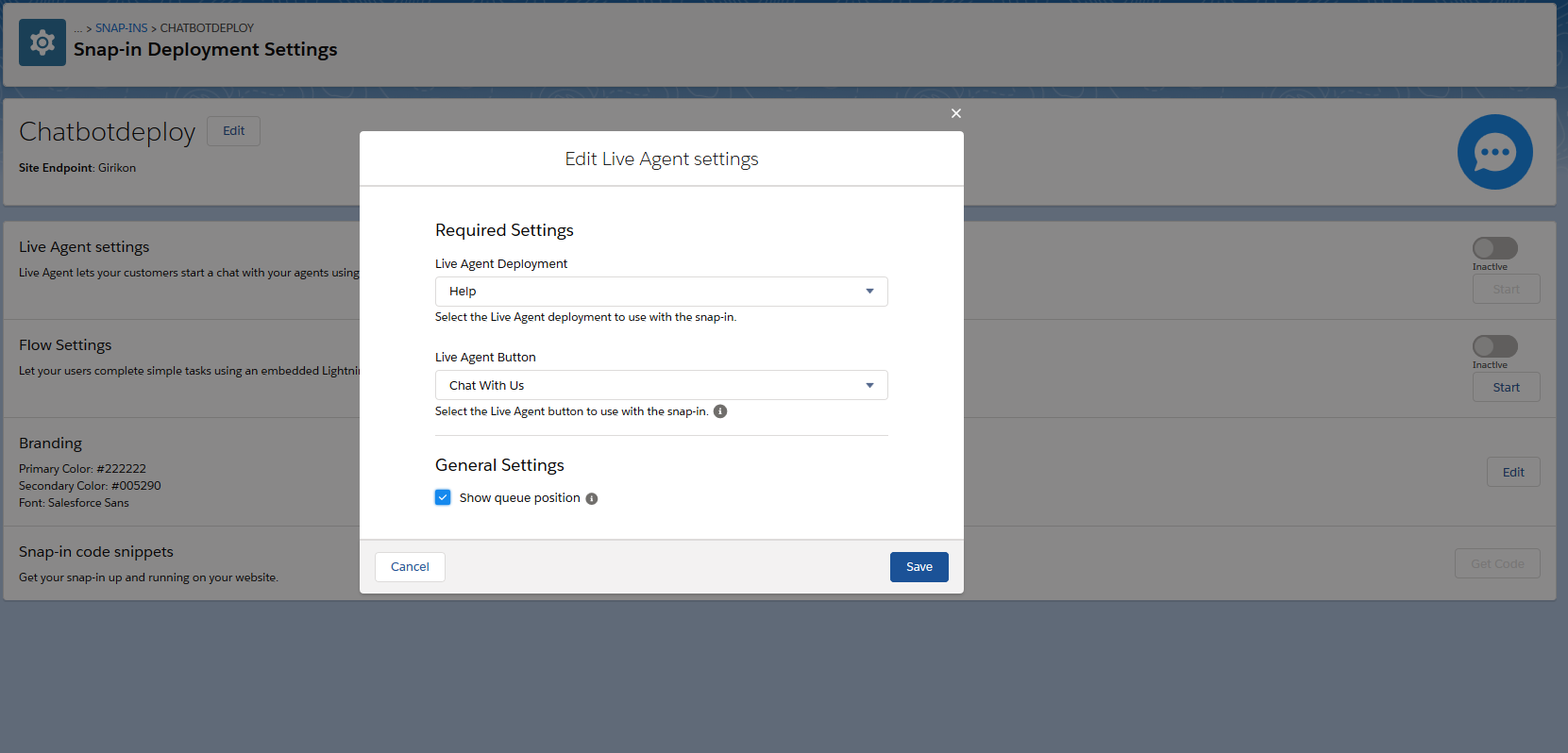
Step 7: Add channel
Go to the Einstein Bot builder and click on “Overview” on left side window than create new channel
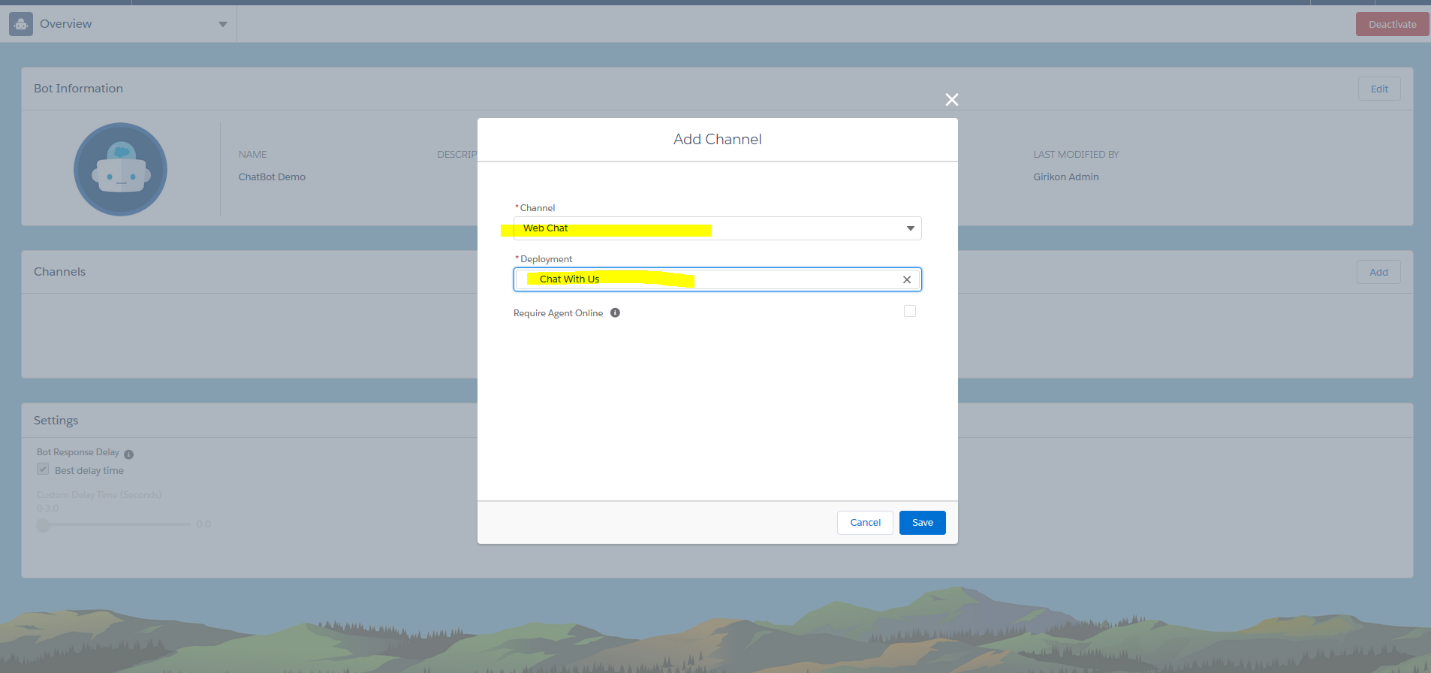
Activate the chat bot where you can select snap-in and after clicking on “Submit” button you will be able to see “Chat with Expert” button.
If required Click on “Chat with Expert” button
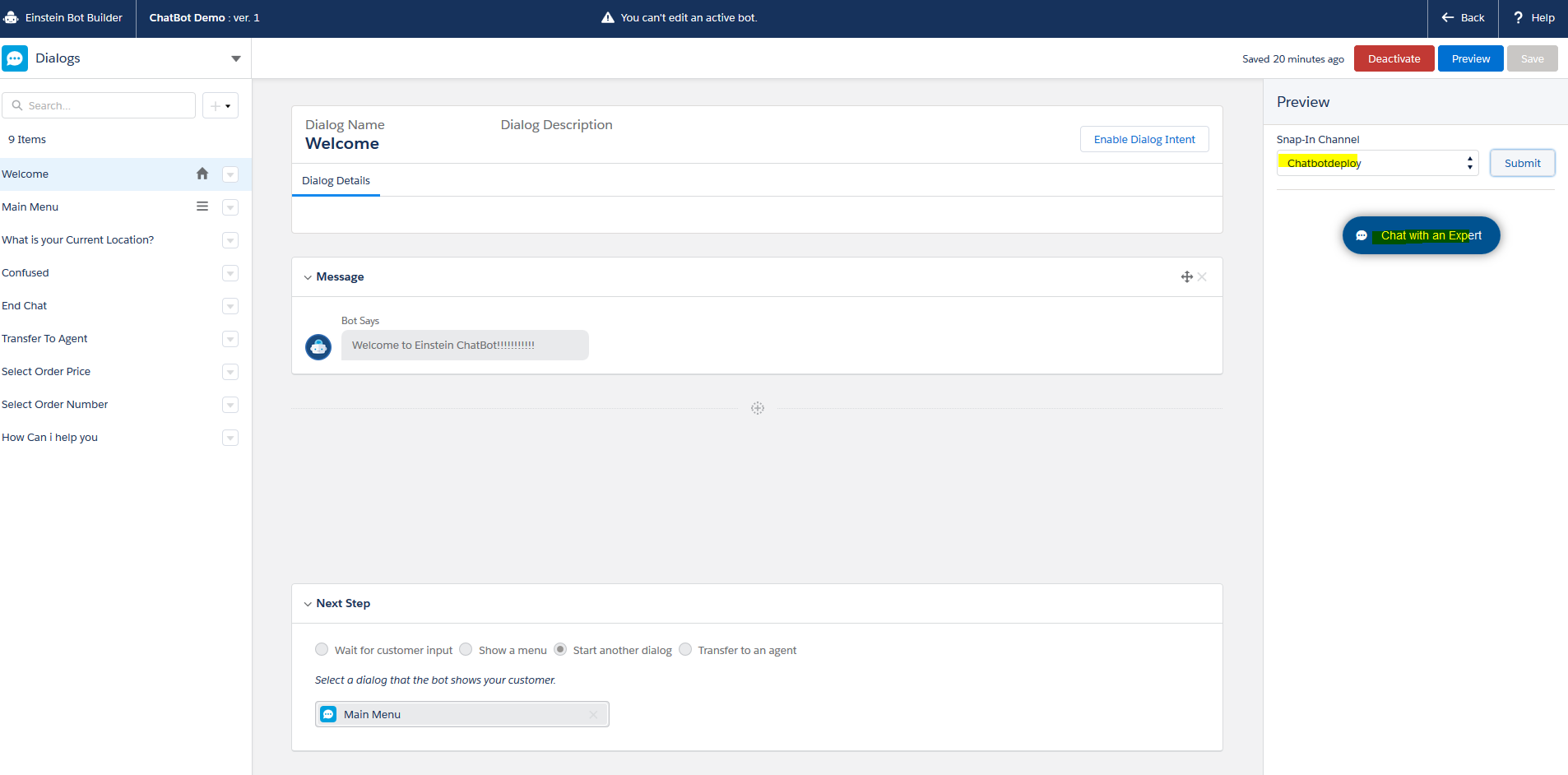
Click on “Chat with Expert” button if you want to investigate chat window on Admin Site.
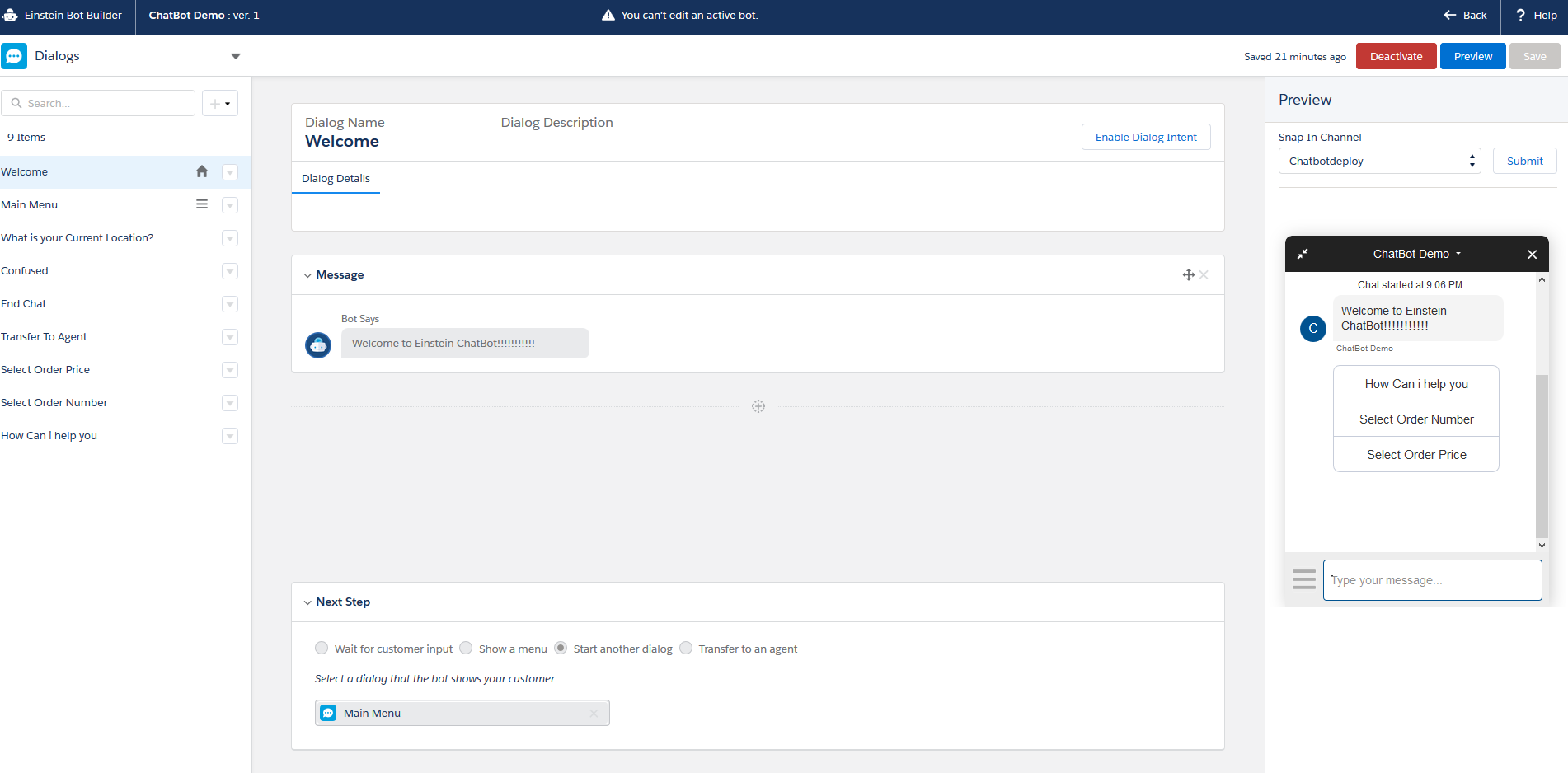
Step 8: Test with live agent
Click to see how to create live agent.
You will get snap in code snippets from snap-in deployment settings
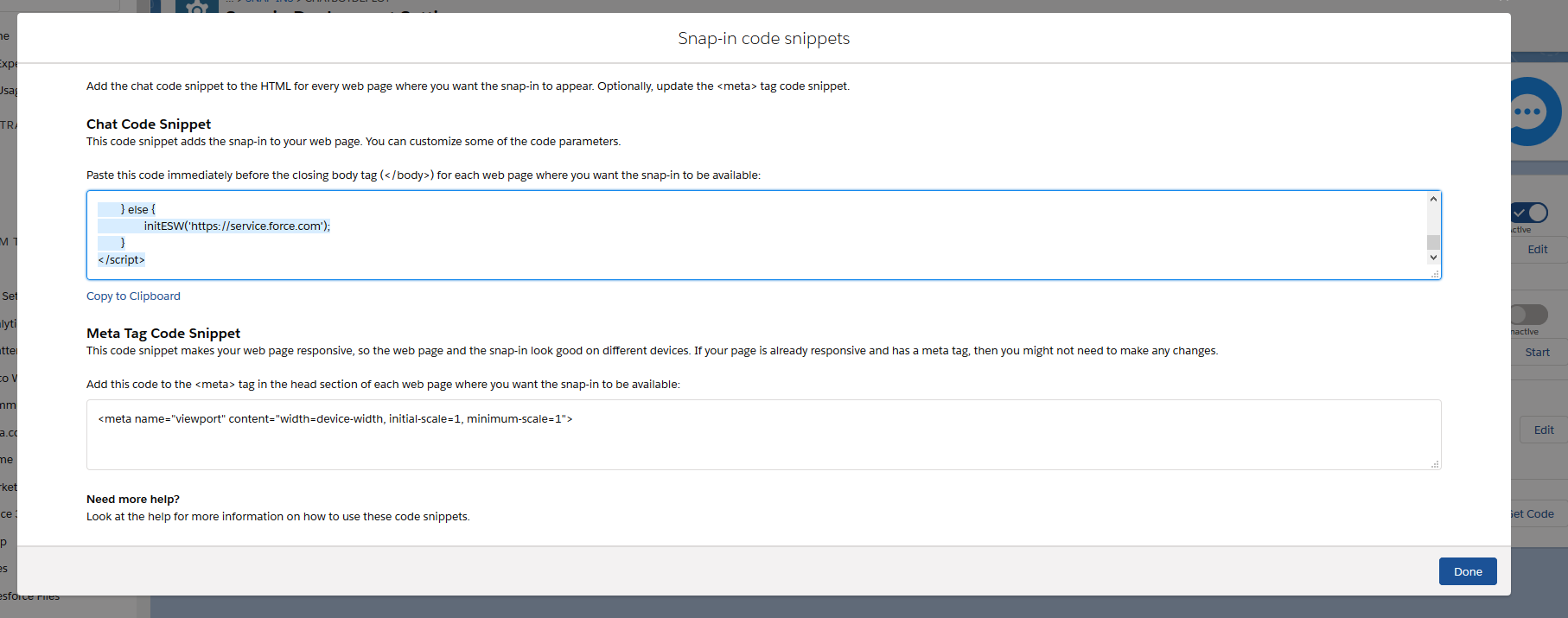
You just need to copy and paste the highlighted code in the above picture into html page (before ) where you have added live agent. You can also use it in your public community too or any other site where your business demands.
On customer end, it will look something like below image:
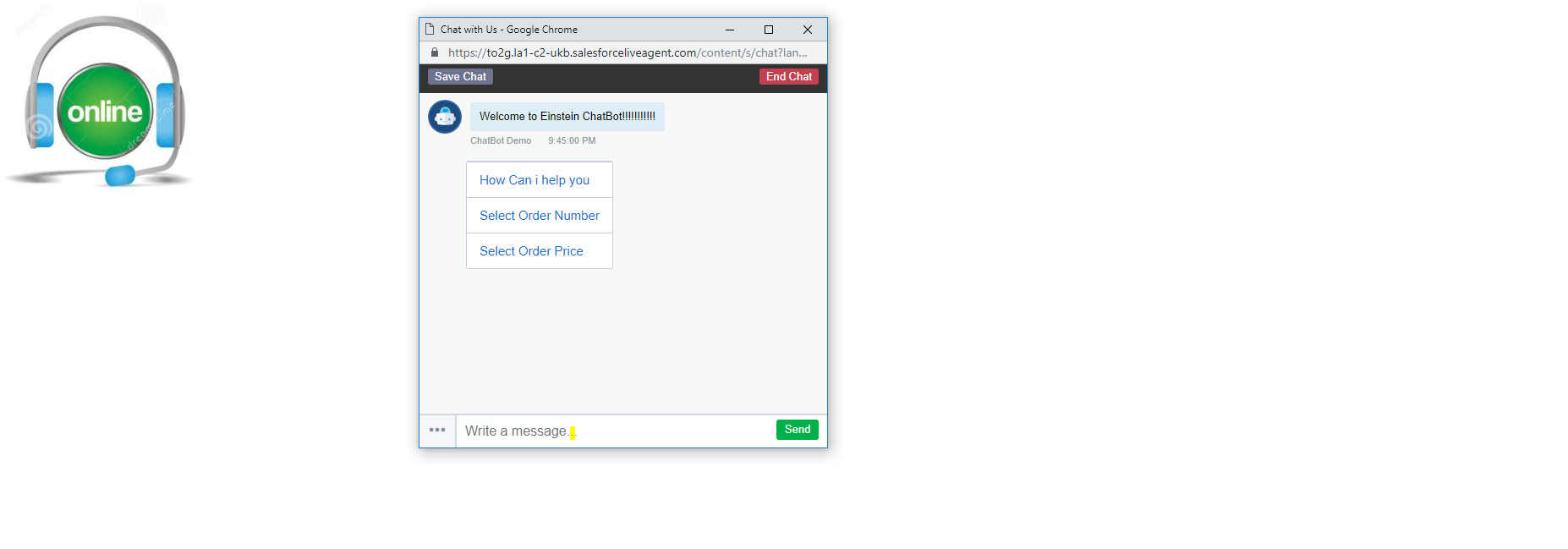

 +1-480-382-1320
+1-480-382-1320 +44-7428758945
+44-7428758945 +61-1300-332-888
+61-1300-332-888 +91 9811400594
+91 9811400594