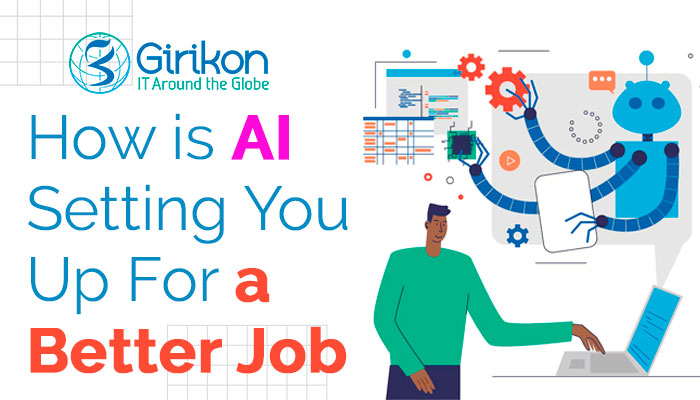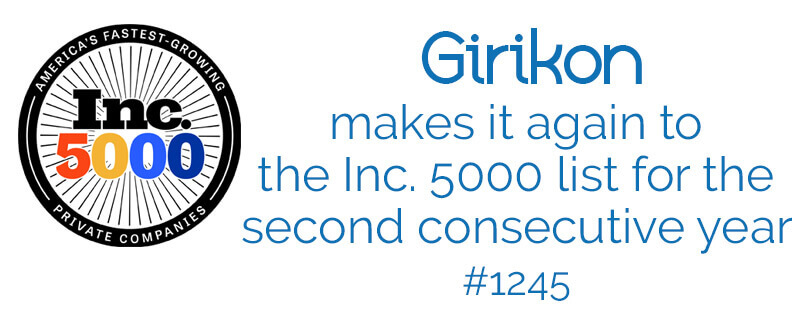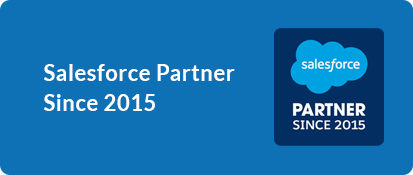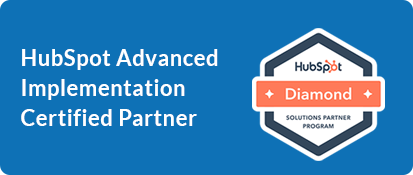Our Blogs
Whether you are transitioning from a legacy system to Salesforce or unifying several Salesforce based silo systems into one, data migration needs would always arise. While there can be several options to accomplish it using:
- Open APIs (SOAP, REST, Streaming, etc.)
- Bulk Data Transfer API
- Data integration tools like Mulesoft, Talend etc.
In this blog, we talk about two very easy to use graphical tools, Data Loader & Import Wizard.
Import Wizard –The Import Wizard is designed for less-technical, business users and smaller, simple imports of up to 50,000 records can be managed through it. It supports only five Standard objects viz. Accounts, Contacts, Leads, Solution, Campaign Member Status and all custom objects.
The Import Wizard can be reached at Set Up> Data Management> Data Import Wizard> Launch Wizard
Data Loader – The Data Loader uses the Force.com API. The Data Loader can be downloaded from the Setup menu, under Administer heading – Data Management.
Setup -> Administration -> Data management -> Data Loader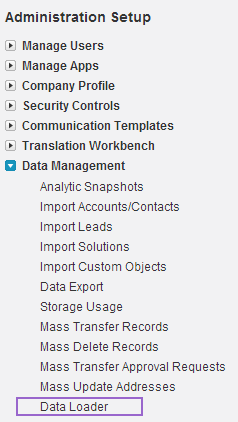
N.B. – For this download, the system must have JDK.
Data Loader consists of following operations:
- Insert – It is used for inserting the new records.
- Update– As the name signifies it is used for updating the existing records.
- Upsert– This operation comes in use when the data which already exists in the org needs to be updated & the data which is new needs to be inserted.
- Delete- This is used for cleansing of data which is further not required by just matching the object’s id.
- Export- This is used for exporting the object’s data which the client has selected.
- Export All- This is used for extracting the whole org data which can also be used in the form of backup.
Salesforce is all about Relationships. For example, All Accounts have Users & then the Contacts are linked to the Accounts. Similarly, there are several other relationships existing in Salesforce, which are depicted through Related Lists & Lookups available on the objects. Therefore, while migrating data, a particular order has to be maintained to maintain the relationship particulars.
Default Batch Size for uploading the data is 200. In case, the user wants to upload data in Bulk, then the “Use Bulk API” checkbox has to be checked to increase the Load Speed, after going to the “Settings” tab available on the Data Loader.
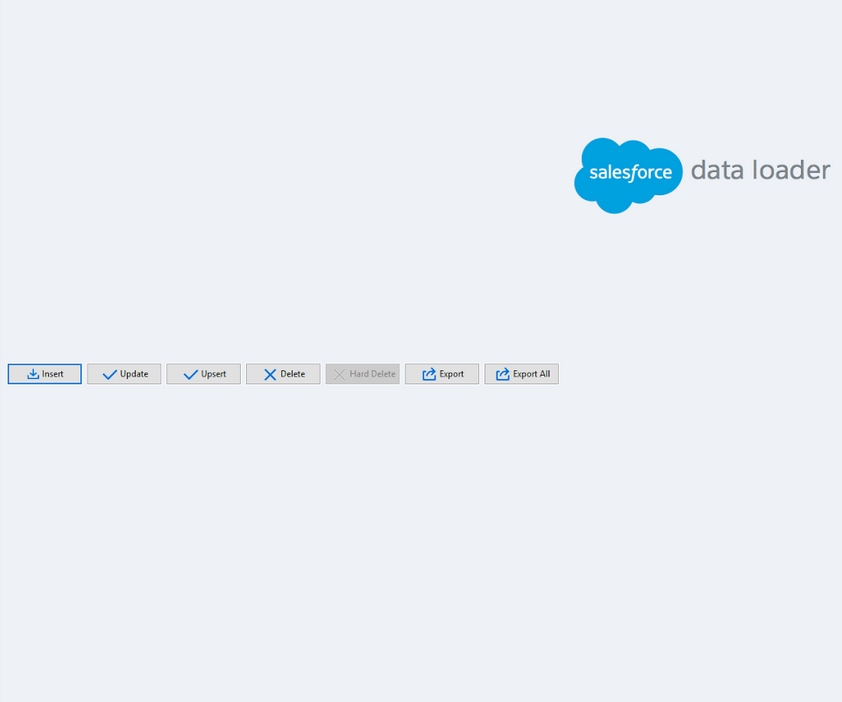
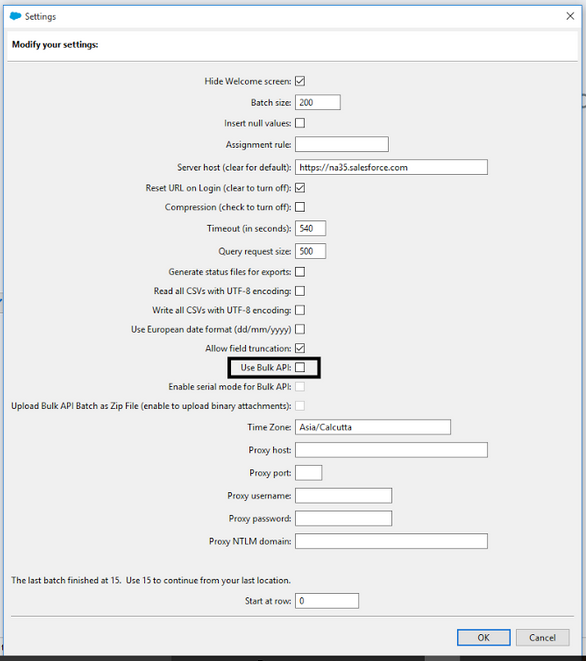
- The scope of migration should be well defined
- The user should be aware with the Source Format & target format
- The data Loader has the ability to store the Success & Error files. User should always make a separate column of “Unique ID” in the data excel through which it would be easy for the user to Insert the data in case of any failure.
- Mapping Files should always be saved
- Unit Level testing should always be done after migration has been completed in the target org

 +1-480-382-1320
+1-480-382-1320 +61-1300-332-888
+61-1300-332-888 +91 9811400594
+91 9811400594